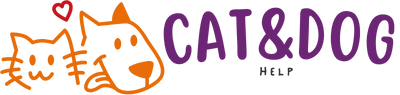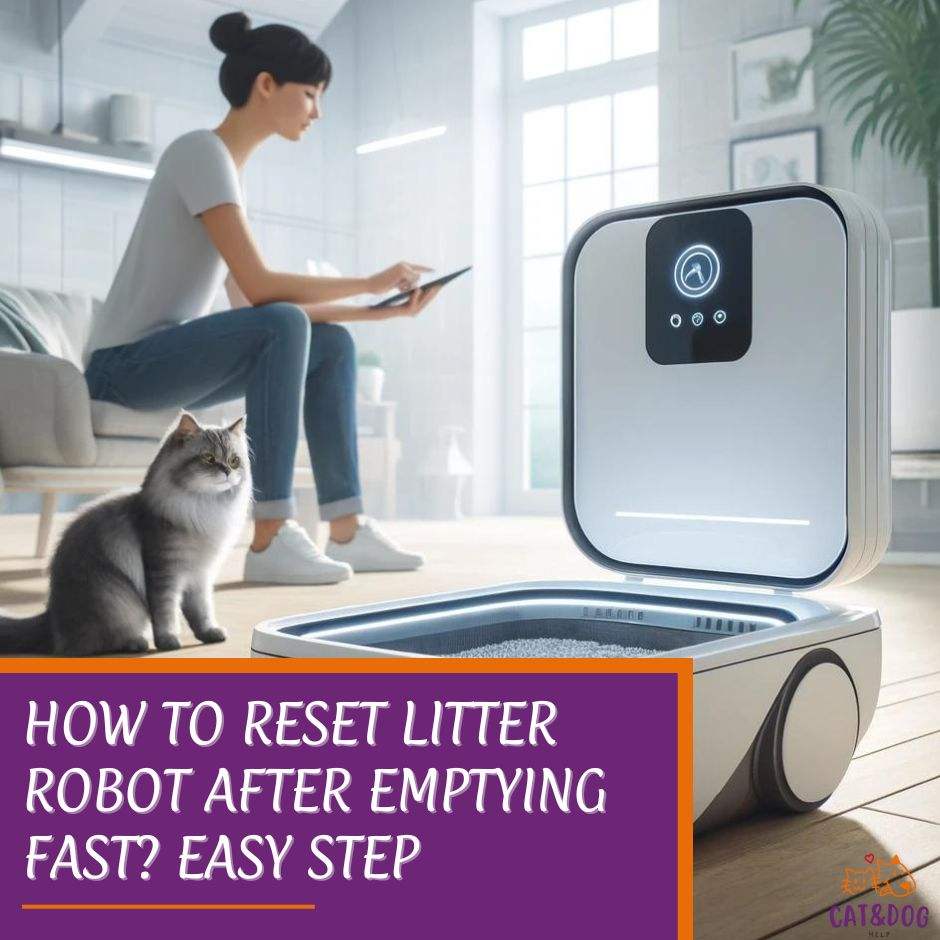Maintaining your Litter Robot is crucial to ensure it functions properly and gives your feline friend a clean place to do their business. (1)
So, you’ve just emptied your Litter Robot but you’re staring at it puzzled, wondering what to do next? Don’t worry, resetting your Litter Robot after emptying it isn’t as daunting as it sounds.
But, how to reset litter robot after emptying?
It’s actually pretty straightforward and I’ll guide you through the process so that you can get back to enjoying your day with peace of mind, knowing your kitty’s bathroom is ready and waiting.

Sometimes after you’ve emptied the unit, the Litter Robot might not realize it’s ready to go. It could be showing a blinking light or just not operating as it should.
That’s when the reset button comes into play. This nifty little feature is your go-to for telling your Litter Robot, “Hey, all is well, let’s get back to work!”
I’ll walk you through the steps to get your Litter Robot up and running again.
Plus, we’ll look at some common issues that might crop up and how to troubleshoot them, ensuring your Litter Robot is providing the optimal performance that both you and your cat deserve.
Key Takeaways
- Resetting the Litter Robot after emptying involves a simple process that gets it back to working order.
- The reset button is crucial for resolving issues when the Litter Robot doesn’t recognize it has been emptied.
- Regular maintenance and understanding when to use the reset button prevent common problems and sustain optimal performance.
How to Reset Litter Robot After Emptying? Step-by-Step Guide
Preparing for the Reset
First things first, did you check the Litter Robot is grinning back at you with a solid blue light? This means it’s at its ‘Home position’ and ready for the magic touch.
Performing the Reset
Ready? Let’s press that Reset button. But remember, it’s not about strength; a firm and quick tap will do the trick. Now, keep an eye out for the blue light.
If it starts winking at you (flashing, that is), congratulations—you’ve nailed it!
During this mini-operation, be sure to treat your Litter Robot with some TLC – no leaning or putting pressure on it.
And there you have it! Your Litter Robot should now be reset and as eager as a kitten to get back to business!
Remember, if it doesn’t go as planned, peek at the manual or get in touch with customer service. They’re the cat’s whiskers when it comes to help!
Troubleshooting Common Issues
Ensuring Accurate Readings:
- Got your Litter Robot on a shaggy carpet or a slope? That’s a no-no. Make sure it’s on a firm, level surface.
- Cozying up against the wall or furniture? Give it some breathing room!
- Double-check for sneaky objects on top—those can mess with readings.
Handling Faulty Readings:
- Look around. Anything changed in the unit’s environment? Clear the space.
- Reset not do the trick? Sometimes a gentle nudge doesn’t cut it—try resetting again.
- Still no joy? A full power cycle might just be the key—turn it off and back on.
Remember, your Litter Robot’s like a high-tech buddy—they both need a little TLC to keep things purring along. Keep this troubleshooting guide handy to tackle any quirks swiftly!
Understanding the Importance of the Reset Button

What is the Reset Button?
Think of it as your Litter Robot’s “magic wand.” It’s there to help keep things running smoothly and make sure your feline friend always has a fresh place to do their business.
Functionality of the Reset Button
This handy-dandy button is more powerful than it looks. Check out what it does:
- Resets the cat sensor: Just emptied the waste? Hit the button to tell your robot, “We’re starting fresh!”
- Pauses and cancels a cycle: Oops, kitty jumped in too soon? No problem, press the button to pause the cycle.
- Activates control panel lockout: Got a curious kitty or a toddler who loves buttons? Engage the lockout to keep them from starting their own space mission.
Why’s all this important? Well, without it, you’d have a robot less knowing than your cat about when to clean or stop. We want to avoid a litter-ly disaster, right? (2)
Remember, a happy Litter Robot makes for a happy cat, and a happy cat makes you a happy cat owner. Keeping that reset button in tip-top shape ensures everyone remains purring along just fine.
When to Use the Reset Button?

Situations Requiring a Reset:
- After emptying the waste drawer: Emptied that drawer full of clumps and think you’re done? One more step – hit reset to tell the Robot, “We’re starting fresh!”
- After adding or removing litter: Your cat’s comfort is key, right? When you adjust their sandy throne, a reset keeps the Robot in-the-know about the new levels.
- After moving or cleaning the unit: A little spring cleaning or a shift in location? It’s reset time. Keep everything calibrated for optimal cleanliness. (3)
Curious about how the little Robot buddy knows when to scour the litter? It’s all about the Cat Sensor magic:
How the Cat Sensor Works:
- Measures the weight of the unit: It’s like a bathroom scale for kitty litter! The sensor keeps tabs on the unit’s weight to know what’s going on inside.
- Detects changes in weight to trigger cleaning cycles: Think cat acrobat – the Robot notices when your feline leaps in and out, and gears up for a clean sweep after their exit.
So there you have it—use that reset button wisely and keep your Litter Robot running smoothly for you and your whiskered companion!
Maintenance Tips for Optimal Performance

Regular Maintenance
- Empty the waste drawer weekly. Just like you wouldn’t wait until trash day to take out a smelly kitchen bag, don’t let the Litter Robot’s waste drawer overstay its welcome. A weekly emptying routine keeps odors at bay. (4)
- Top off the litter as needed. Cats can be fussy, can’t they? To keep your furry overlord content, make sure their throne’s litter is never in short supply. (5)
Cleaning the Unit
- Clean with mild soap and water: A little scrub here, a wipe there, and you’re set. Remember to use mild soap and water to clean the globe and base. Your robot and cat will thank you. (6)
- Avoid wetting sensitive electronics: Electronics and water are like cats and cucumbers – not the best of friends! Be cautious around the control panel and internal mechanisms. (7)
Monitoring the Cat Sensor
- Stay connected! Use the Whisker app for real-time updates and keep an eye on your cat’s bathroom habits. It’s like social media for your cat’s litter box.
- Regularly check for firmware updates. Like any tech, your Litter Robot needs the latest software to perform its best. Periodic updates ensure everything runs smoothly, offering peace of mind.
Remember, a well-maintained Litter Robot means a happy cat and an even happier you! Keep these tips handy, and you’ll both enjoy the perks of this clever device.
Specific Litter Robot Reset Instruction
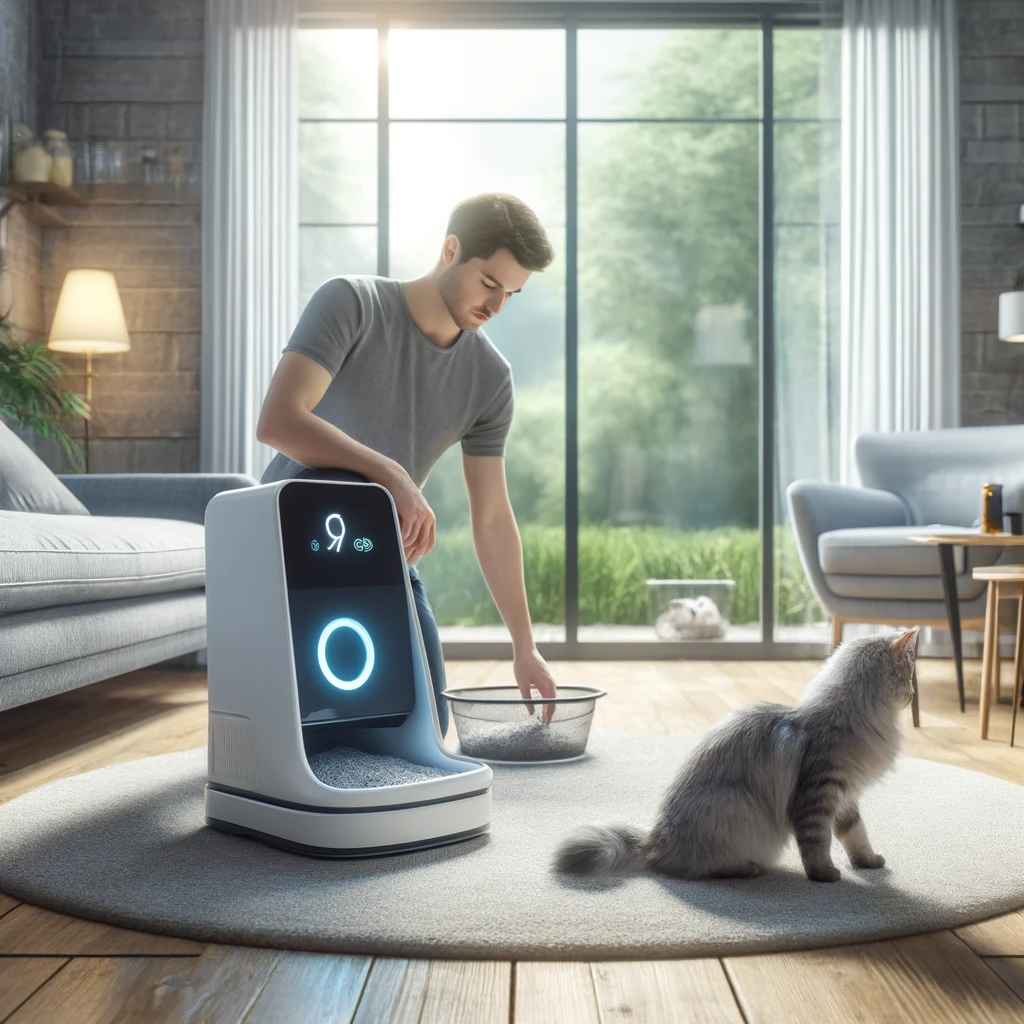
Litter Robot 4 Reset Instruction
Had a clog-up scare? Breathe easy, here are the steps to get back on track:
- Turn Off: Power down by pressing the ‘Power’ button.
- Wait a Moment: Count to three—slowly.
- Power On: Push the ‘Power’ button once more.
- Reset: Hold the ‘Cycle’ button for five seconds until you hear a beep.
- Good to Go: The unit will perform a short cycle and voilà, it’s reset!
Encountering troubleshooting drama? Here’s a tip— if the cycle doesn’t start after these steps, unplug and wait about 30 seconds before plugging back in.
Litter-Robot 3 Reset Instruction
Emptied the waste and stumped about what to do next? Follow these:
- Power Down: Press the ‘Power’ button.
- Count to Five: Patience, my friend!
- Power Up: Press that ‘Power’ button again.
- Check the Blue Light: It should be solid. Blinking? Repeat the steps!
Is your Litter-Robot sticking its tongue out at you (metaphorically, of course) with a flashing light or not completing a cycle?
Quick fix—clean the sensors with a soft cloth and no cleaning solutions. Still stuck? Customer care is your knight in shining armor!
Remember, your cat’s trusty litter box is a marvel of kitty tech—treat it with a little TLC, and it’ll keep the peace in your pet palace. Happy scooping!
Quick Recap

Why Reset?
Resetting your Litter Robot is crucial—it tells your unit that it’s ready to go after a thorough cleaning. Your furry friend deserves a fresh start, and so does the tech that keeps their bathroom pristine.
Let’s Review the Steps:
- Power Down: Turn off the Litter Robot by pressing the power button.
- Remove Waste Drawer: You’ve likely done this to empty it—good job!
- Clean It Out: Give the waste drawer a quick scrub to remove any residue.
- Refill if Necessary: Sometimes, the litter needs a top-up. Make sure it’s not above the fill line!
- Place Waste Drawer Back: Slide the drawer into place firmly.
- Power Up and Reset: Turn the power back on and hold the reset button until you hear a beep.
Encountering Issues? If the reset isn’t going to plan, check the manual or online FAQs. No luck? Customer support is your next stop.
Note: There aren’t too many resources that fill you in on potential hiccups during the reset process. My advice?
Keep that user manual handy and bookmark the online troubleshooting guide for your Litter Robot model.
Remember, resetting is a snap and keeps you and your cat happy. Talk about a simple fix, right? Keep these steps in your back pocket, and you’ll be a Litter Robot resetting pro in no time!
Frequently Asked Questions

How do I reset the Litter Robot after emptying the waste drawer?
Once you’ve emptied the waste drawer, press and hold the ‘Reset’ button on the front of your Litter Robot for about 5 seconds.
When you let go, the unit should blink blue, indicating that it’s reset and ready to go!
What should I do if the reset button does not work?
If the reset button is unresponsive, first ensure that your Litter Robot is properly powered.
If there’s power and it’s still not budging, unplugging it for a few seconds can often reboot the system effectively.
Why is my Litter Robot not cycling properly after resetting?
Check to make sure nothing is blocking the sensors or that the unit isn’t off-kilter.
If everything looks clear but the issue persists, contact customer support for a potential sensor issue or another technical hiccup.
Can I reset the Litter Robot while it is cycling?
Patience is key here. Let the cycle complete first. Interrupting a cycle can confuse the system, so wait for it to finish and then initiate a reset.
How often should I reset my Litter Robot?
You don’t need to reset the Litter Robot routinely. Just reset it after emptying the waste drawer to ensure the waste level indicator is accurate.
How do I know if my Litter Robot is properly reset?
After a reset, the blue light should glow steadily. This little blue light of happiness means all systems are a go!
Can the reset button fix all issues with my Litter Robot?
The reset button is like a mini fresh start for your Litter Robot, but it’s not a miracle worker.
For unresolved issues, reaching out to customer support is your best bet to get things purring along again.
- Where to find the most trustworthy real money casinos - August 7, 2025
- Online Casinos That Approve PayPal: The Ultimate Overview - August 7, 2025